How to install Epic and GOG games on Steam Deck

Want to know how to install your favorite Epic & GOG games on Steam Deck? We’ve got a step-by-step breakdown on how you can massively expand your library.
The Steam Deck is way more than just a handheld console. You can do almost anything with Valve’s portable powerhouse if you know what buttons to push.
For the DIY aficionados out there, you can install SSD storage, make a seamless EmuDeck setup; boost your performance with CryoUtilities, and more.
If you fancy adding a treasure trove of titles from the Epic Games Store, you’re in luck. With the right tools and a dose of patience, you can get many titles up and running. But be warned; the process isn’t exactly straightforward.
To kick things off, switch the Steam Deck into desktop mode. Then, you’ll need to decide between Lutris or Heroic. Both will be able to do the job, so it’s just a case of picking whichever one you are most familiar with.
How to get to Steam Deck desktop mode
To get into the Steam Deck desktop mode, hit the Steam button and scroll down until you see Power. Press it and towards the bottom is ‘Switch to desktop mode’. The Deck will flash and dump you into a desktop environment. Now we just need to install Lutris and Heroic.
(You won’t need both, it’s a combination of a personal preference, but occasionally one will do what the other can’t.)
We also recommend that you get a mouse and keyboard plugged in via a USB-C dongle, as it will make the next few steps far easier.
If you don’t have any spare, pressing the Steam button and X will load up the onscreen keyboard. This is controlled either by the touch screen or the two trackpads or the directional pad.
If you can’t get it to work, Steam might not be running, which is required for the desktop mode to recognize the buttons.
How to install Lutris on Steam Deck
To install Lutris on the Steam Deck, open the Start menu and search for ‘Konsole’. This will open a terminal that you then need to type or copy-paste the following into:
This will refresh the Discover app to include Lutris, as well as additional applications from Flathub.
From here, search for Lutris in the Discover app and install it.
Lutris is a piece of software that is intended to do much of the heavy lifting when it comes to Wine installs of Windows-only games. It isn’t limited to just GOG and Epic, as the side menu will show off Origin and Ubisoft functionality, too.
This is also where you can install other games you’ve acquired directly. If you have the setup .exe file for an older title, you can install that through Lutris too.
How to install Heroic on Steam Deck
Heroic is an alternative to Lutris and is focused on getting Epic and GOG software on the Steam Deck, rather than allowing everything to be installed through it.
As it is included on Flathub, it should immediately be available on the Discover app. Load it up, search for Heroic and launch the app when ready.
If for whatever reason it doesn’t appear, you can grab it straight from Flathub.
How to use and setup Lutris on Steam Deck
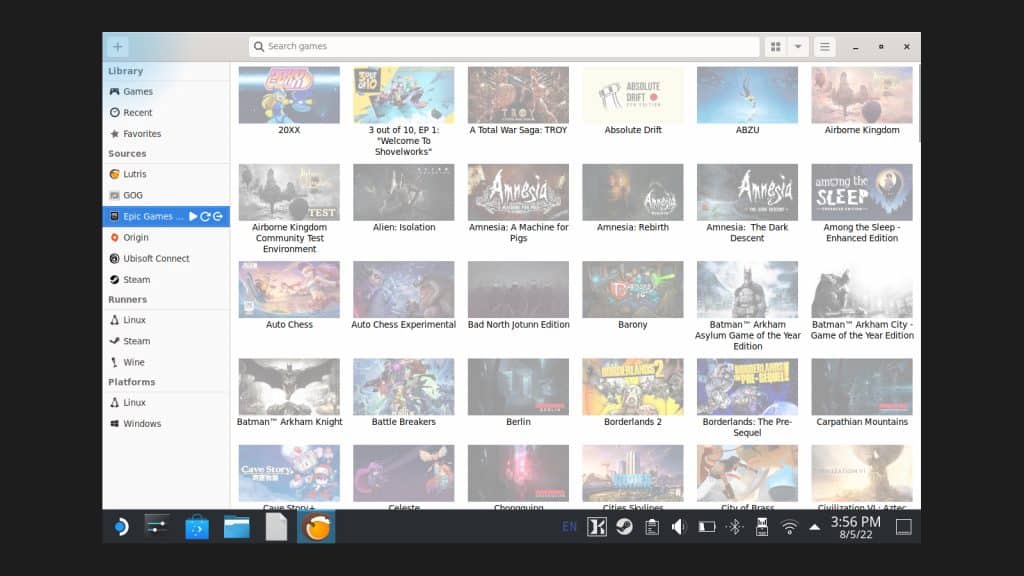 Dexerto
DexertoLutris is, for the most part, very self-explanatory. Though, like with most of the Steam Deck, there’s some work involved.
In the top corner is the + button, which will bring up a menu for you to choose from if you have a local game you want to install. This includes game files you’ve brought over on portable storage and more.
However, what we need to do is connect our Epic Games account to Lutris.
Click on the Epic Games section on the side menu, and then the little figure. This will have you connect your Epic Games account to Lutris (it logs you in and tracks what games you own, nothing else).
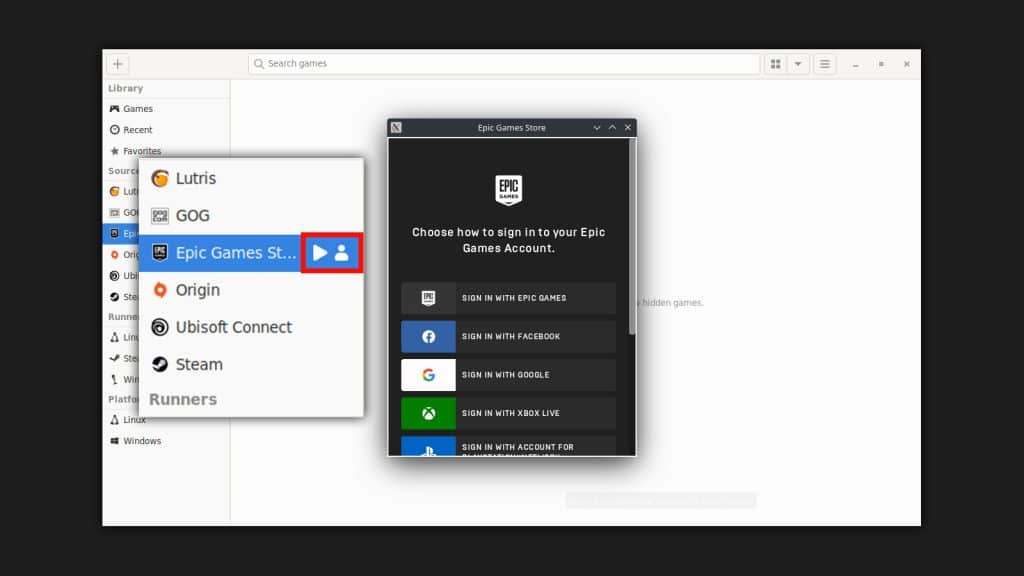 Dexerto
DexertoHow to install Epic Store games with Lutris
When you go to install a game through Lutris, you’ll be prompted to install the Epic Games Store and Ubisoft Connect. You won’t need to do this every time, it’s just creating a Wine install that will launch the EGS each time you ask Lutris to install a game.
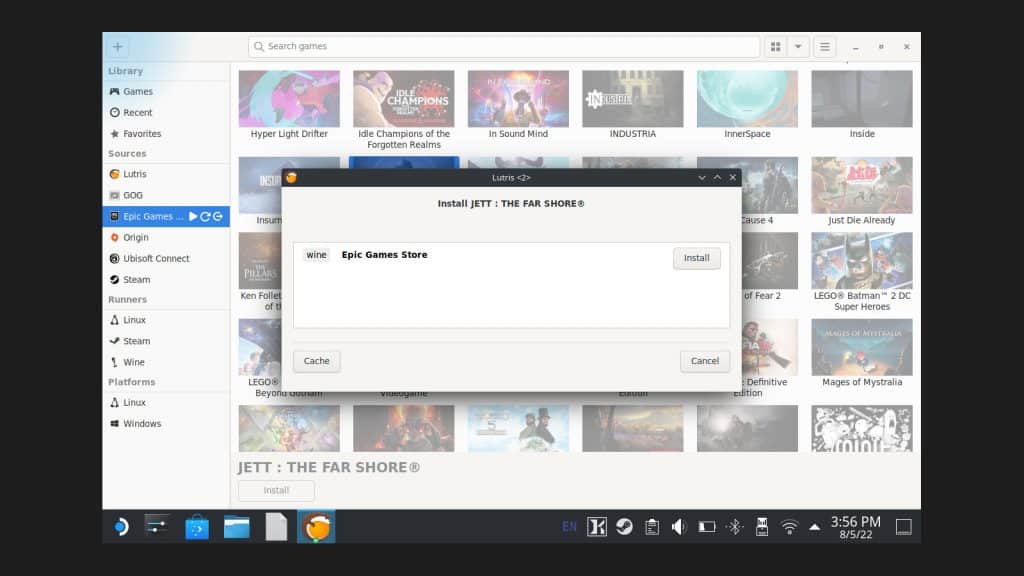 Dexerto
Dexerto- In Lutris, choose the game you want to install
- Have the Epic Games Store load and ask where you want to install the game to
- Follow the instructions until it starts downloading
- Leave the EGS open, you’ll need it to load the game
- Once it has finished downloading, you’ll be able to play
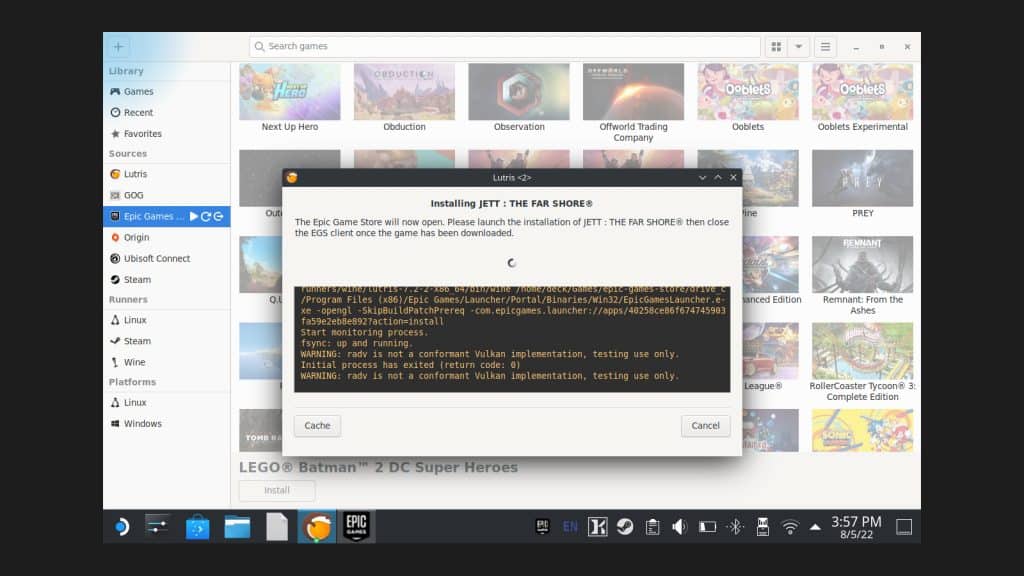 Dexerto
DexertoOnce you’re ready to start playing again, you’ll need to load up the EGS each time. This can be worked around by just simply loading up the game directly from your new and ever-expanding games list on the side of Lutris.
Epic Games Store on Steam Deck: Disable everything
The EGS is not the best-built thing even on Windows, so imagine cramming it on the less powerful Steam Deck. Once you load up the EGS for the first time and start your first install, make sure to click your account icon in the corner.
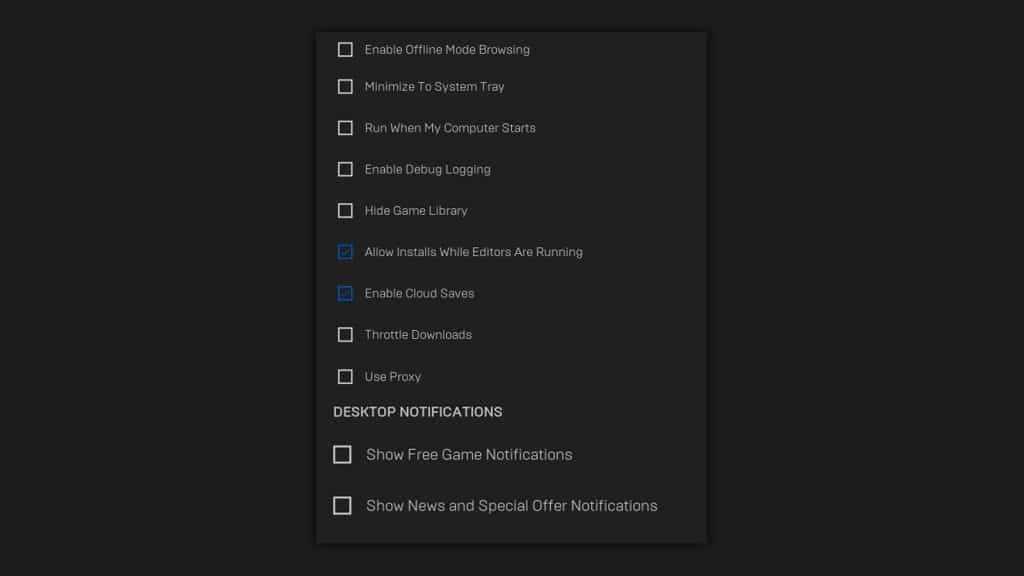 Dexerto
DexertoChoose settings and then go and disable the following:
- Minimize to the system tray
- Run when my computer starts
- Show free game notifications
- Show news and special offer notifications
This will free up resources while you’re in desktop mode, but also stops the EGS notifications from tanking your performance at any given time.
How to install GOG games with Lutris
It’s pretty much the same process, except that Lutris won’t have you load up the bulky EGS launcher equivalent to get your games. As GOG is copyright management (DRM) free, as long as you’ve logged in, you’re pretty much free to download these however you want.
You could download them straight from Firefox through GOG’s website by logging in and accessing them that way.
The only difference here is that you’ll get the option to install from a file that you’ve downloaded prior, so if you opted to grab the files yourself, Lutris will let you supplant those, instead of redownloading from the GOG store itself.
How to setup and use Heroic for Epic Store and GOG games
Heroic is a little different from Lutris. Rather than loading up the Epic Store, it instead logs you in and asks for a specific piece of code from Epic’s API. With this in tow, it can verify you’re the owner and begin installing games without having the addition to deal with the EGS directly.
For Good Old Games, Heroic will log you in and immediately pull in the game titles. You can then begin installing them.
How to install Epic Store games with Heroic
Click the game you want to install, then choose a location and let Heroic do its thing. Once finished, you can either play in desktop mode or choose to move over to add games to your Steam Deck’s game mode.
While far simpler, but a little bit less reliable than Lutris. Most of our Heroic installs for larger games like Horizon: Zero Dawn has failed once finished. We also couldn’t get GTAV to install either.
Take it with a grain of salt, but Heroic does straight up give you the different options to use for different layers between Linux and the software. Wine, Wine-GE, and Proton are all included, letting you experiment.
Again, we found the best success with Proton. This is the result that you want because when we add these to game mode, we’ll be ditching a lot of what Heroic brings.
How to add Epic Games and GOG to Steam Deck game mode
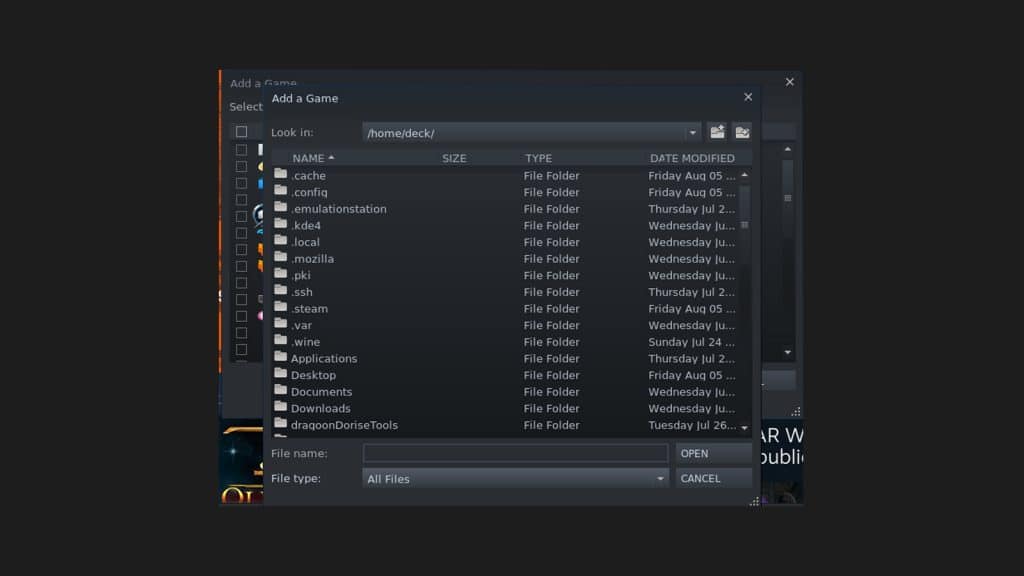 Dexerto
DexertoFrom the desktop mode, you will need to add the games as non-Steam applications in your Steam library. To do this, launch the Steam app, head to your library and in the bottom corner, there should be a plus button.
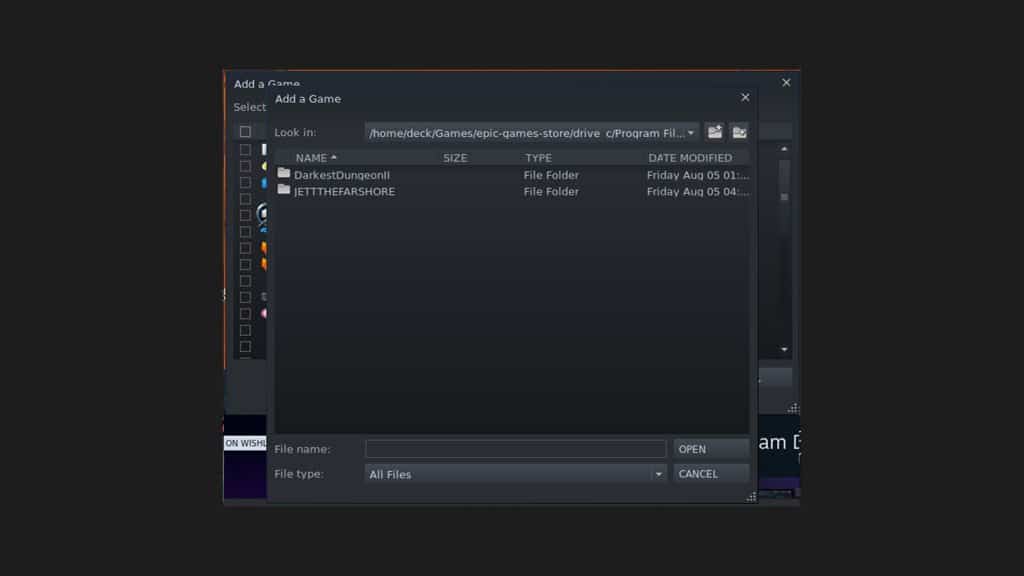 Dexerto
DexertoPress this and it’ll show a window asking you to select what apps you want to install. Let’s use an installation of JETT (EGS) and Pid (GOG) for example, installed via Lutris and Heroic. In the window that pops up, we want to head into where Lutris and Wine have placed our files. For us, it was:
/home/deck/Games/epic-games-store/drive_c/Program Files/Epic Games/JETT
/home/deck/Games/Heroic/Pid
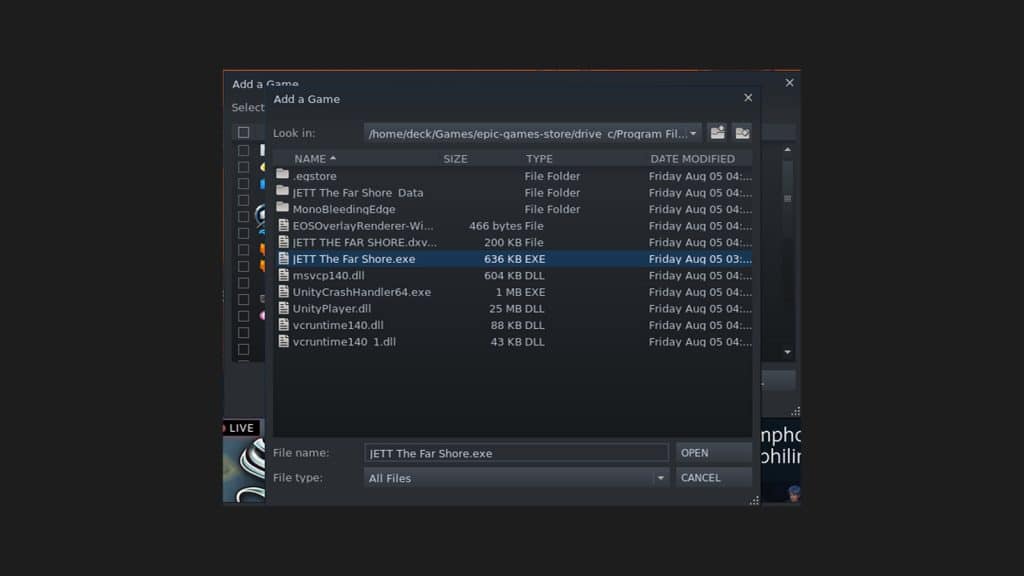 Dexerto
DexertoWe also had to change the drop-down menu named ‘File Type’ from ‘.desktop’ to All Files. This will reveal the .exe and the rest of the files. We just want to choose the .exe, which is the game itself.
Save file warning
One thing to note before you move to the game mode is that Valve’s Proton will essentially create a new game file. If this is a game you want to continue from your PC and it’s running with no issues outside of game mode, you’re best off switching to desktop mode to play.
Getting Epic Store and GOG games to work in SteamOS game mode
Proton also doesn’t take into consideration the Epic Store cloud files, GOG’s local files, or Lutris/Heroic. This means you’ll have to go into the settings and force it to use a Proton version of your choice (we’ve found the best success out of the latest and experimental).
It’s effectively like reinstalling Windows and erasing your saves.
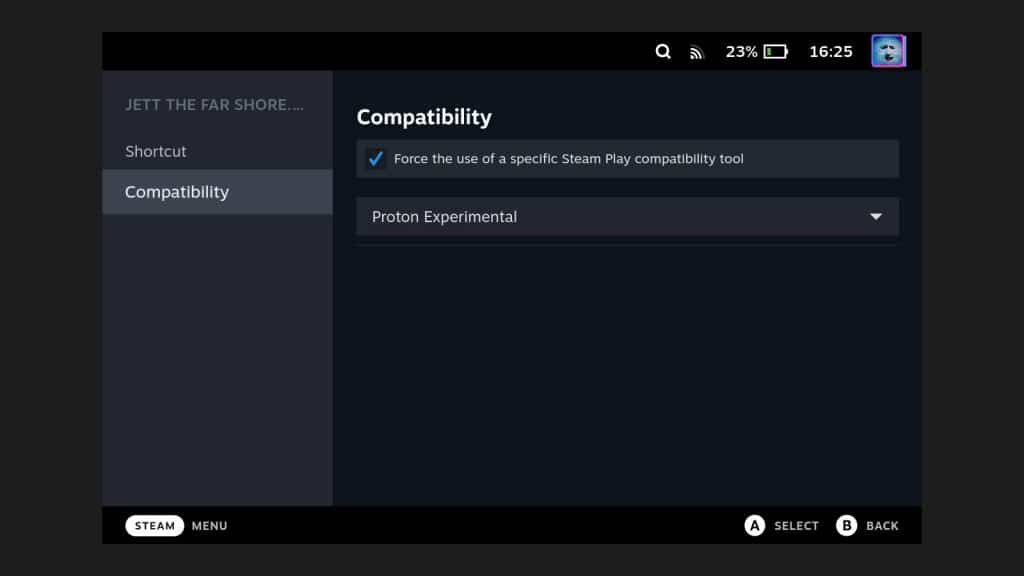 Dexerto
DexertoTo alter your choice of Proton, hit the settings button, and then under ‘compatibility’, there will be a check box off to the side. This will force the Steam Deck to run Proton over everything and you’ll be able to get the game running. Head back out and launch your game.
What is Wine on Linux?
Wine is an older piece of software that has been kept updated through its community. It acts as a translation layer between Linux operating system and Windows-based programs. Effectively, all it does is simulates the Windows environment to attempt to run these apps where they weren’t intended.
Proton is built similarly to Wine, however, has Valve’s money backing it and appears to be overtaking Wine’s status as the defacto for Linux gaming.
Can you play Fortnite on the Steam Deck?
Without installing Windows 11, you cannot play Fortnite on the Steam Deck. This is due to Tim Sweeney, CEO of Epic Games, not trusting Valve’s own flavor of Linux preventing a wave of cheaters. So due to anti-cheats and Epic’s unwillingness to update Fortnite, you will have to stream it via Xbox Game Pass to get your battle royale fix.
The Steam Deck might not support certain games. In our review, we found that games like Bionic Commando Rearmed and Deadly Premonition would not work despite our best efforts.
